Product Support

GE Link Light Bulbs
Requirements:
- GE Link light bulb
- A Wink Hub / Wink Hub 2 or Zigbee-enabled Wink-certified hub
- Wink app (latest version)
- Apple iPhone®, iPod touch®, or Android™ phone
- Wi-Fi network
Product FAQ
How do I reset my GE Link light bulbs?
Start with your GE Link bulb turned on. Then turn off the light and wait 3 seconds. Turn on the light and wait 3 seconds. Repeat turning the light off and on (approximately 5 times) until the bulb flashes once. As soon as the bulb dims and goes back to full brightness it has been reset.
How can I tell the bulb is communicating with the Wink Hub / Wink Hub 2?
Your GE Link bulb should flash slowly 3 times as it is connecting to the Wink Hub / Wink Hub 2. Make sure that you follow the connection instructions completely.
Can I pair the bulbs as soon as I plug my Wink Hub / Wink Hub 2 in?
Not yet. You must first ensure that the Wink Hub / Wink Hub 2 has been properly updated to the current firmware, then follow instructions in the Wink app to connect.
Can I reset more than one bulb at the same time?
Yes, you can reset them all at once.
Can I pair more than one bulb at the same time?
No, you can currently only pair one GE Link bulb at a time.
What if my bulbs won't connect?
Make sure the GE Link bulbs have been reset and are ready to be paired.
What if my bulb blinks 3 times like it is successfully paired, but I don't see "success" displayed on the Wink App?
Check your lights section on your Wink app home screen to see if the bulb appears. If not, this is best resolved by resetting the bulb, power-cycling (unplug and plug in again) Wink Hub / Wink Hub 2 then re-attempting the connection with the bulb.
Can I move my GE Link bulb to a different light socket after pairing?
Yes, after pairing your bulb to the Wink Hub / Wink Hub 2 you can move it to another socket and it will stay connected.
Can my GE Link bulb be installed in a 3-way lamp?
No, unfortunately the GE Link light bulb can not be used in a 3-way lamp.
Do GE Link LED bulbs work with Amazon Alexa and Wink?
Yes. Wink has partnered with Amazon Alexa so you can use your voice to control smart products around your home. We've started with select lighting products, but will be adding more products and features soon. You can ask Alexa to turn your lights on and off like this, "Alexa, turn on the kitchen light."
User Guide
Using Wink
Sign Up
Open the Wink app on your mobile device and log in with your email address and password. If this is your first time using the Wink app, tap Sign Up to create an account.
Set Up
Make sure the light switch is off. Twist the GE Link light bulb into the light socket. Do not turn the light on until the app says 'Wink Hub / Wink Hub 2 is ready' during pairing. Once it does, turn the light switch on.
Add Product
From the Wink app, tap "Add a Product," then tap "Lights," then tap "Link Light Bulb."
Pair
Follow instructions on the Wink app, which will let you know when your Wink Hub / Wink Hub 2 is ready. Once it is ready, power the light bulb on and the pairing will begin. The light bulb will flash slowly as it is connecting. When the flashing stops and the Wink app displays “success,” your light bulb is connected.
Rename
Tap "Name Light" to give your light a name or tap "Done" to exit setup. If you are connecting more than one light bulb, give each light a different name. Congratulations, you are connected to your GE Link light bulb!
Overview Video
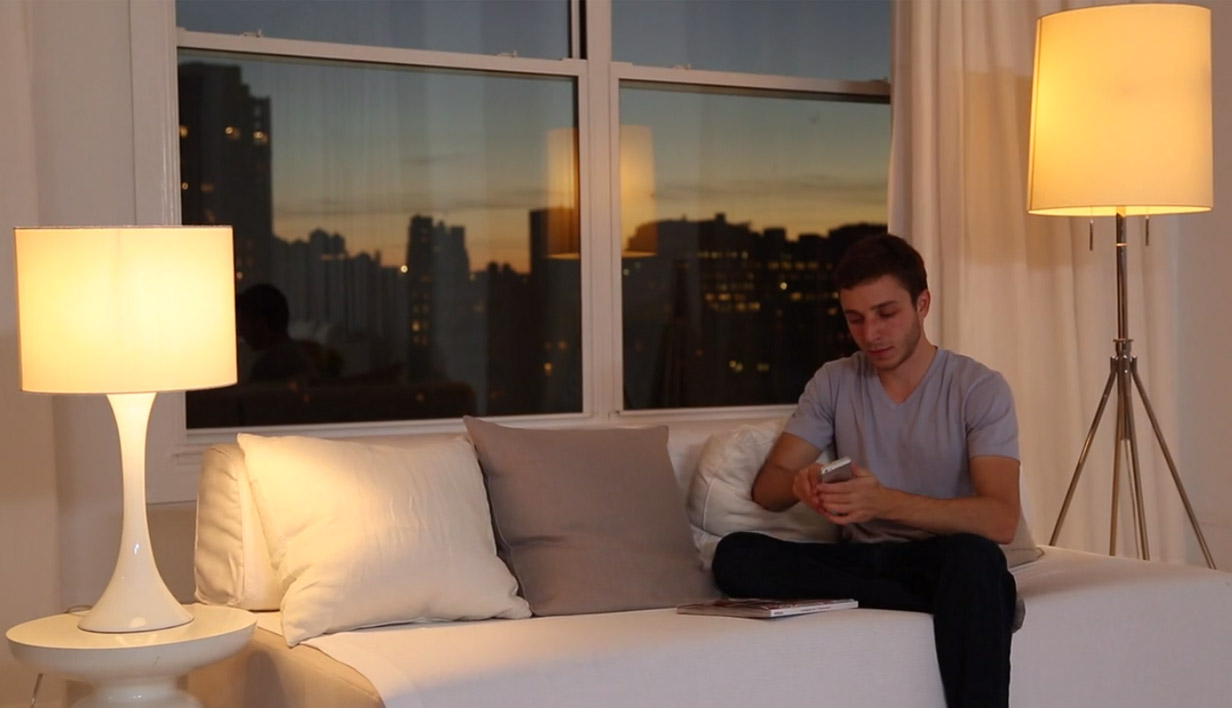
Contact
questions@wink.com