Product Support
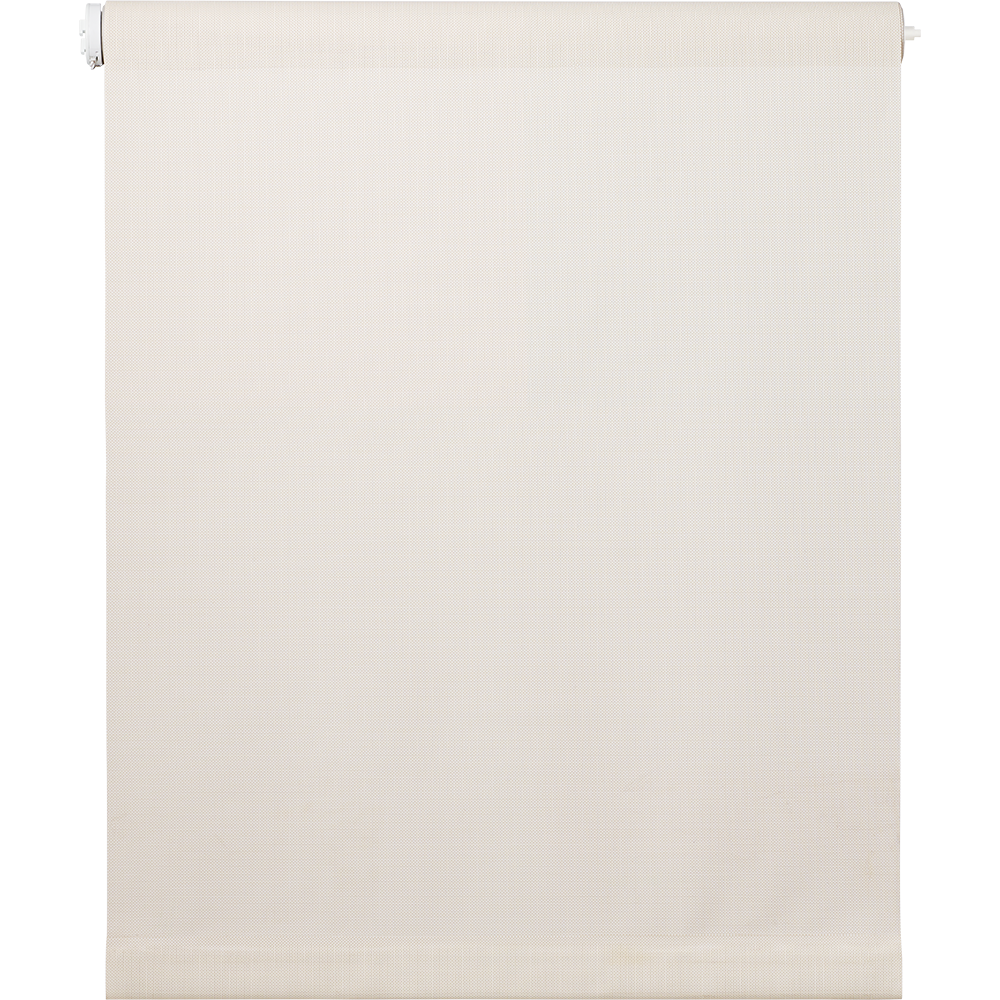
Bali RTS Motorized Window Treatments
Requirements:
- Bali Shades with Somfy Motor Control
- Wink app (latest version)
- A Wink Hub / Wink Hub 2 or Z-Wave-enabled Wink-certified hub
- Apple® smartphones & tablets (tablets use iPhone app) or Android™ device
Product FAQ
How will I know I've successfully connected my shades to Wink?
The ZRTSI will show a 'Z' icon in the bottom right of the screen when z-wave is connected.
Where can I find installation manuals?
Please visit Bali's website for more information.
Using Wink
Sign Up
Open the Wink app on your mobile device and log in with your email address and password. If this is your first time using the Wink app, tap Sign Up to create an account.
Add Product
Tap "Add a Product," then tap "Blinds," then tap "Bali Blinds." Follow the instructions on the Wink app.
Pair
After adding your product, you will land on an app screen where the "Next" button is greyed out, leaving you unable to continue with the pairing instructions. This is where your Wink Hub / Wink Hub 2 broadcasts its pairing signal. Make sure the Hub is blinking a blue light, then put the ZRTSI into "Base Node Include" mode, and tap the center button. You will then be connected to the base node of the ZRTSI.
Sign In
In order to fully pair, you must also connect to the Virtual Node of the ZRTSI. You will again end up on a page in the app where the "Next" button is greyed out, leaving you unable to continue further into the pairing instructions. Make sure the Hub is blinking a blue light, then navigate to the "Virtual Node Include" screen and press and hold the center button. You are connected to your Bali/Somfy Shades.
Bali Shades Overview Video

Contact
1-877-792-0002