Product Support
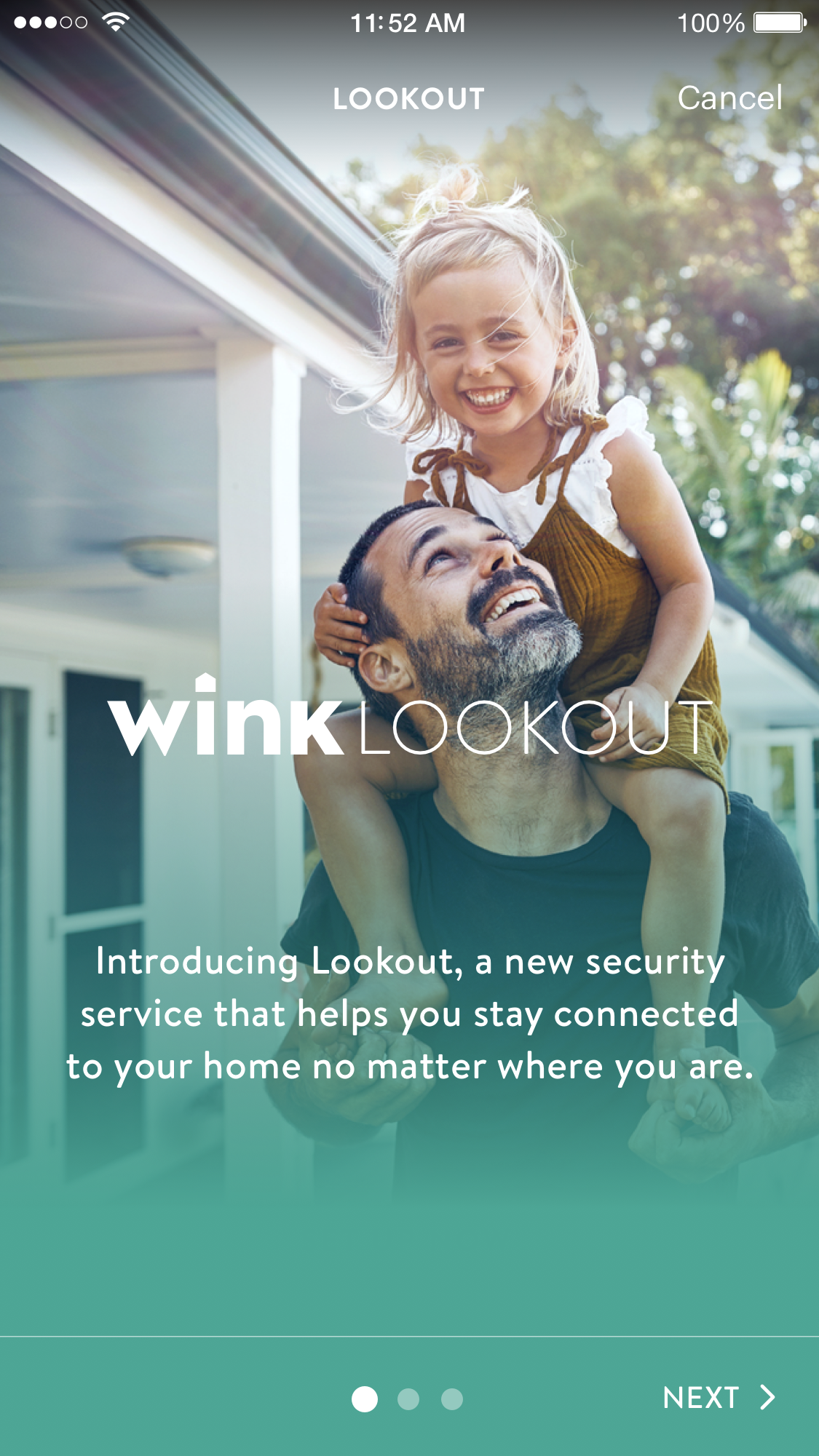
Look Out
Requirements:
- Wink Look Out-compatible Products
- Wink Hub / Wink Hub 2
- Wink App (6.5+)
- Apple® or Android™ smart device
Product FAQ
How does Look Out work?
Wink Look Out is a free, in-app service that helps you stay connected to your home no matter where you are. Get notified with real-time alerts about activity around your home and quickly decide how to respond.
Wink Look Out is a new service in Wink where you can keep track of activity around your home in a single place. Receive instant alerts when activity is detected, know the exact sensor that tripped right away, and view recent/previous activity.
Wink Look Out is a new service in Wink where you can keep track of activity around your home in a single place. Receive instant alerts when activity is detected, know the exact sensor that tripped right away, and view recent/previous activity.
Where can I find Look Out in the Wink app?
The Look Out icon will appear in your Wink Products screen when you have at least one Look Out-compatible product connected to Wink. By default, the Look Out icon will be ordered last in your Products screen, however you can always rearrange your product icons in your Wink app if you like. If you don’t have any Look Out-compatible devices, then you will not see Wink Look Out in your Wink app until you have added a Look Out-compatible product.
What are Look Out-compatible devices?
You can add any Wink-compatible alarm, camera, doorbell, door / window sensor, garage door, lock, and motion sensor to Wink Look Out.
How do I add more security products to Wink Look Out?
If you have connected a Look Out-compatible device to the Wink app, then you can easily add it to Look Out by tapping on the Settings menu in the top right corner of the Look Out main page, and then tapping on “Manage Devices”. From the “Manage Devices” page, you can select which products you want to add to and remove from Look Out.
Look Out works with any Wink-compatible alarm, camera, doorbell, door / window sensor, garage door, lock, and motion sensor.
Look Out works with any Wink-compatible alarm, camera, doorbell, door / window sensor, garage door, lock, and motion sensor.
What kind of device activity will trigger Look Out notifications?
Once Look Out is turned on, you will receive “Wink Look Out” branded notifications when Look Out detects activity from the following events:
- - Lock “Locked” & “Unlocked” events
- - Camera / Doorbell “Motion Detected” events
- - Motion Sensor “Motion Detected” events
- - Door / Window Sensor “Opened” & “Closed” events
- - Garage Door “Opened” & “Closed” events
Does Look Out integrate with camera video recording?
Yes! If you link your Arlo account to Wink and add your Arlo camera to Look Out, you will get alerts when your Arlo camera detects motion and you will be able to view these video clips in Look Out.
What kinds of actions can I take in Look Out?
When activity is detected by Look Out, you can take the following set of actions:
- - Dismiss the recent activity alerts
- - Turn Siren On (if you have an alarm or siren added to Look Out)
- - Call 911 (this will open a phone call)
- - Call A Contact (this will open your phone’s contacts)
How long will I be able to access previous activity in Wink Look Out?
In Wink Look Out, you can retrieve previous activity up to 60 days. The Wink Look Out activity feed displays all activity that occurred while Look Out was turned on, as well as when activity was dismissed or when Look Out was turned on or off.
Can I use Wink Look Out if I already have security products on my Wink account?
Yes, Look Out works with any Wink-compatible alarm, camera, doorbell, door/window sensor, garage door, lock and motion sensor.
If you have connected a Look Out-compatible device to the Wink app, then you can easily add it to Look Out by tapping on the Settings menu in the top right corner of the Look Out main screen, and then tapping on “Manage Devices”. From the “Manage Devices” screen, you can select which products you want to add to and remove from Look Out.
If you have connected a Look Out-compatible device to the Wink app, then you can easily add it to Look Out by tapping on the Settings menu in the top right corner of the Look Out main screen, and then tapping on “Manage Devices”. From the “Manage Devices” screen, you can select which products you want to add to and remove from Look Out.
Can I create a Widget or Robot to turn Look Out on and off?
No, if you would like to turn off alerting from Look Out, you can tap the bell button on the Look Out dashboard and switch it to “Alerts Off”.
Do I need to allow push notifications from Wink in order to use Look Out?
Yes, you will need to enable push notifications from Wink in your phone’s settings in order to use Wink Look Out. Once Look Out is turned on, you will receive notifications when Look Out devices detect activity. Notifications coming from Look Out will be branded “Wink Look Out”.
How do I share Look Out with my family members?
Look Out is currently designed to be used by a single user, however your Look Out-compatible devices can still be shared with other users through each device’s settings.
Contact
questions@wink.com
questions@wink.com