Product Support

Nest Cam
Requirements:
- Nest Cam
- Nest App
- Wink app (latest version)
- Apple® smartphones & tablets (tablets use iPhone app) or Android™ device
Product FAQ
What is the difference between Nest Cam and Dropcam Pro?
Nest Cam: 1080p HD Video Advanced Night Vision 130° field of view Stand with Magnetic Base Slimmer Body 8X Digital Zoom 10-day or 30-day Cloud Recording
Dropcam Pro: 720p HD Video Night Vision 130° field of view Non-Magnetic Stand 8X Zoom 7-day or 30-day Cloud Recording
Dropcam Pro: 720p HD Video Night Vision 130° field of view Non-Magnetic Stand 8X Zoom 7-day or 30-day Cloud Recording
How do I connect my Nest Cam to my Wink account?
In order to pair your Nestcam to Wink, you will first have to set up your Nest Cam in the Nest app. Once connected in the Nest app, simply input your Nest login credentials into the Wink app through the "Add a product" section."
Why can’t I see live video feed from my Nest Cam through the Wink app?
Due to API limitations, Nest Cam can only take a snapshot every 20 seconds (or when a motion- or sound-based Robot is triggered).
Why is my Nest Cam is offline in the Wink app?
If a device is offline in the Wink application, the first step should always be to check your wireless settings and make sure you have a stable wireless connection. Check on your Nest Cam to make sure it is plugged in and connected to the Internet. Then, open Nest Cam in the Nest Cam app to see if it is online in the application.
Using Wink
Sign Up
Open the Wink app on your mobile device and log in with your email address and password. If this is your first time using the Wink app, tap Sign Up to create an account.
Add Product
Tap "Add a Product," then tap "Cameras" to add Nest Cam. Follow the instructions on the Wink app.
Register
Before you are able to connect your Nest Cam to Wink, you must first connect and register the camera within the Nest app. If you have yet to do so, tap the "Get Nest App" button in Wink and follow the instructions provided by the Nest app. If you have already done so, tap the "I have an Account" button in the Wink app.
Sign In
Tap the "Sign In" button and enter your Nest account credentials into the fields. Finally, tap the "Log In" button. Congratulations, you are now connected to your Nest Cam.
Nest Cam Overview Video
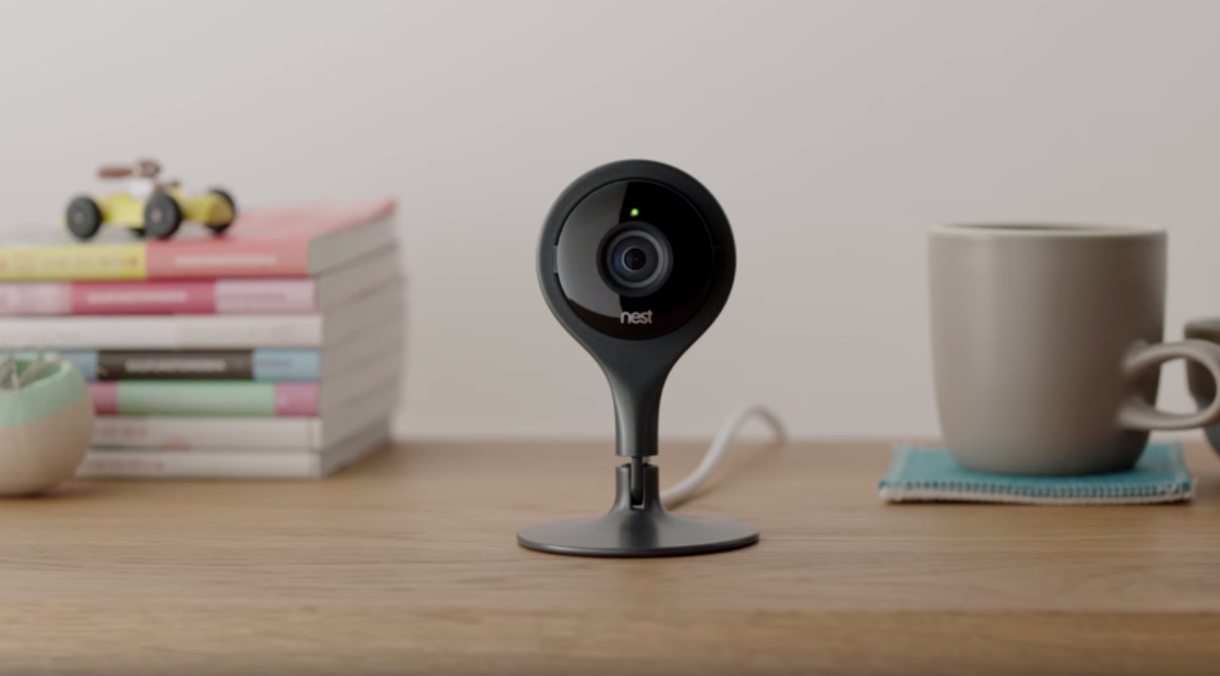
Contact
1-855-469-6378