Product Support
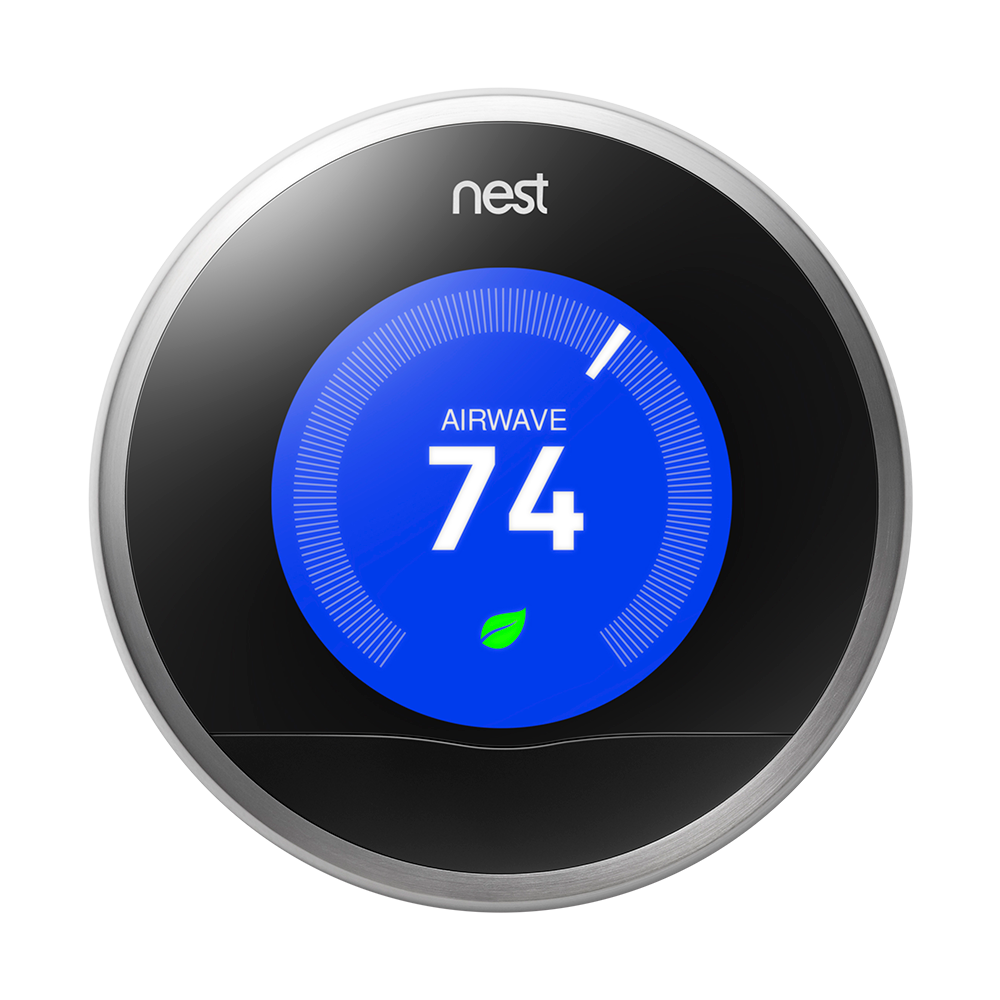
Nest Thermostat
Requirements:
- Nest Thermostat
- Nest app and account
- Central heat and air
- Wink app (latest version)
- Apple® smartphones & tablets (tablets use iPhone app) or Android™ device
Product FAQ
What if my Nest Thermostat and Wink account are reading different temperatures?
You may need to reconnect your Nest to your Wink account to ensure they are working in tandem. Also, be sure to check to make sure you've wired your thermostat correctly. This could also lead to an inaccurate temperature.
Do I need the Wink Hub / Wink Hub 2 to use a Nest Thermostat?
Not in this case. The Wink app is all you'll needed to talk to your Nest thermostat.
How can I limit the number of commands I give Nest every day?
You can set schedules with the Wink App to make your thermostat automatically change to your needs.
User Guide
Using Wink
Sign Up
Open the Wink app on your mobile device and log in with your email address and password. If this is your first time using the Wink app, tap Sign Up to create an account.
Add Product
Tap "Add a Product," then tap "Heating and Cooling," then tap "Nest Thermostat." Follow the instructions in the Wink app.
Register
Before you are able to connect your Nest Learning Thermostat it must be first registered in the Nest Labs application. If you have not yet done so, tap "Get Nest Labs App" in the Wink app and follow the instructions in Nest to register the thermostat. If you have already registered, tap the "I have an Account" button.
Sign In
Tap the "Sign In" button, then the "Continue" button, and enter your Nest Labs login credentials. Congratulations, you are now connected to your Nest Learning Thermostat!
Checking Compatibility Video

How to Install Video

Contact
1-855-469-6378