Product Support

Pivot Power Genius
Requirements:
- Pivot Power Genius
- Wink app (latest version)
- Apple iPhone®, iPod touch®, or Android™ phone
- Wi-Fi network
Product FAQ
Are all the outlets app-enabled?
Only the two outlets closest to the home sensor are controlled through the Wink app.
My Pivot Power Genius is blinking all sorts of colors, what do each of them mean?
The Pivot Power Genius uses a chip that blinks to indicate the connection status of the device. Here is a legend for what each color means: Blinking orange: The device is cleared and ready to take Wi-Fi credentials. Blinking green: The device is connected to your wireless network. Blinking red: The device failed to connect to your wireless network. Alternating blinking red/orange: Your router's firewall may be blocking the connection. There are a few more complex color codes. For more information, follow this link: https://electricimp.com/docs/troubleshooting/blinkup/
Where is the best place to connect Pivot Power Genius?
If you can, try to install it in a dark room. The connection is light-based, so any light interference could cause issues when connecting. Sometimes it's best to attempt to connect under a blanket or towel.
How much power can the Pivot Power Genius handle?
The maximum handling power of Pivot Power Genius is 1800W (15A x 120V). Pivot Power Genius is suited for one power surge. Surge is 1080J. It will only be able to suppress one major voltage spike before it will need to be replaced. Spike is 72,000A.
How much surge protection does the Pivot Power Genius offer?
Pivot Power Genius can handle surges of up to 1080 joules.
User Guide
Using Wink
Sign Up
Open the Wink app on your mobile device and log in with your email address and password. If this is your first time using the Wink app, tap Sign Up to create an account.
Add Product
Go to the "Add a Product" page in the Wink app. Find the "Power" subgroup, and choose the Quirky + GE Pivot Power Genius Power Strip. Follow the instructions on the Wink app.
Register
Enter your home wireless network credentials (network name and password) into the applicable text fields. It is recommended that the device you are using to connect be on the home network at the same time.
Signing In
Follow the steps on the Wink app. This will involve tapping "Start Countdown" and placing your mobile device flush with the blinking sensor on the Pivot Power Genius. Your device will translate your wireless network credentials into rapid black and white light pulses that the chip in your Pivot Power Genius can read. When your device beeps or vibrates, the countdown is complete. You should get a blinking green light on your Pivot Power Genius. Congratulations, you connected your Quirky + GE Pivot Power Genius Power Strip to your Wink account!
Overview Video
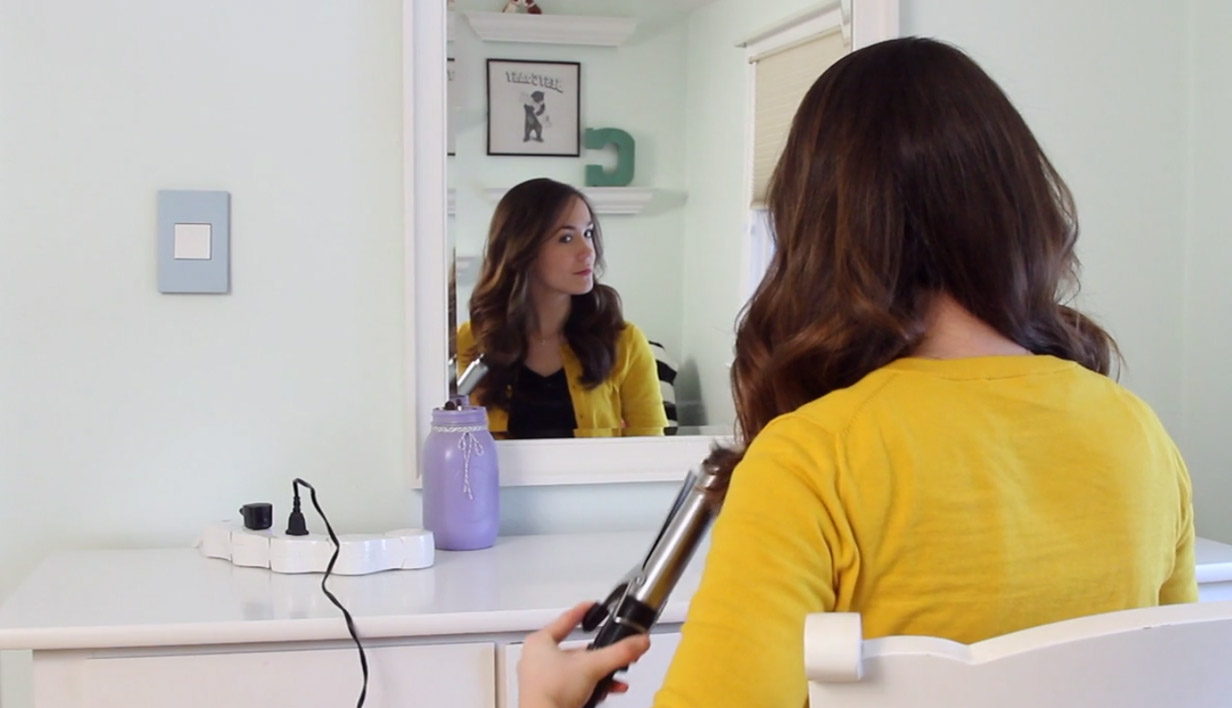
Contact
questions@wink.com